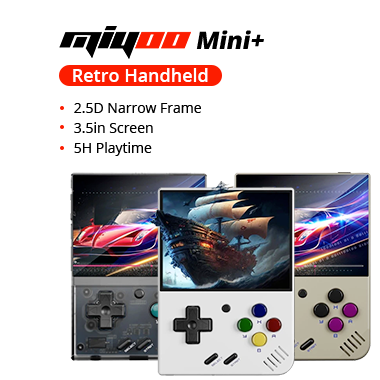- Shipping Company Estimated Delivery Time Shipping Cost

Highlights
- Open Source 3D Printing Pad Based on Klipper
- 7-inch Precise Control Screen
- 1024x600 Resolution
- 64-bit Mainboard
Creality's Sonic Pad is a Klipper-based 3D printing touchscreen compatible with most of FDM printers, including the pre-configured models like the Ender-3 Pro/Ender-5 Plus/Ender-3 Max/Ender-3 S1 Plus/CR-10 Smart/CR-10S Pro V2/CR-10 V3/Ender-3S1/Ender-3S1 pro/Ender-3v2/Ender-3V2 NEO. A powerful combination of software and hardware ensures unparalleled 3D printing performance, the Sonic Pad brings Klipper to its array of 3D printers with sleek hardware and an intuitive, open-source touchscreen OS and at a compelling price.
Klipper is a firmware that came out as an alternative to Marlin when the limited processing capabilities of 8-bit mainboards started bottlenecking print speeds. Instead of using the 3D printer’s primary mainboard as the main processing powerhouse, Klipper is installed on a secondary Linux-based computer – usually a single-board computer (SBC) like a Raspberry Pi – which takes over the heavy G-code processing, relegating the printer’s mainboard to simple execution with the lightweight “Klippy” firmware.
Highly Integrated Klipper Features
The Creality Sonic Pad provides users with a full suite of Klipper’s unique features including high print quality and speed, resonance compensation (input shaping), pressure/linear advance, and flexible macros.
Connectivity Easily, Support Personalized Requirement
The Creality Sonic Pad can connect to almost any FDM 3D printer available on the market via a USB cable. Besides, Sonic Pad supports user-defined programmable macros, for a personalized function.
Rich Extensible Interfaces
It is powered by a 64-bit CPU and mainboard, and configures 4 x USB ports, 1 x RJ45 port, and 1 x WiFi module, carrying 2Gb RAM and 8Gb ROM, enabling remote control of printers.
Intuitive UI & Real-Time Preview
The Sonic Pad supports sliced model preview when using Creality Print, Ultimaker Cura, Prusa Slicer, and Super Slicer.
Control Access from Multiple Platforms
It can be operated either by the built-in touch screen, remotely on a phone, or a PC from the web UI when connected to a LAN.
OTA & USB Upgrade
The Creality Sonic Pad OS can be upgraded online via OTA or offline via a USB disk.
Open Source Commitment
Creality Sonic Pad follows the rules of the Open Source community. Users will be free to modify and customize the source code.
Plug and Play
With the included configuration manual, it is easy to set things up. There are 30 popular printer models that have been preconfigured to Sonic Pad. Upgrade experience without any delay. Including Ender-3 V2, Ender-3 V2 Neo, Ender-3 S1, Ender-3 S1 Pro, Ender-3 Pro, Ender-5 Plus, Ender-3 Max, Ender-3 S1 Plus, CR-10 Smart, CR-10S Pro V2, CR-10 V3, Ender-5 S1, Ender-5 Pro, Ender-6, Ender-7, CR-6 MAX, Ender-3 Max Neo, CR-10, CR-10 S4, CR-10 S5, CR-10 Smart Pro, CR-6 SE, CR-200B, CR-30, Sermoon D1, Ender-2 Pro, Prusa Mini, CR-M4, Flsun SR, Flsun Q5.
Specification
|
General |
Brand: Creality |
|
Specification |
SoC: CrealityT800 |
|
Weight & Size |
Product Weight: 0.46kg |
|
Package Contents |
1 x Creality Sonic Pad |
Videos
Customer Photos
Customer Videos
Customer Reviews
| 5 star | 125 | |
| 4 star | 3 | |
| 3 star | 0 | |
| 2 star | 0 | |
| 1 star | 0 |
- All (128)
- Images (6)
- Videos (1)
Questions & Answers
FAQ
Q1: Severe stringing when printing?
A: Check whether the relevant parameters of the slicing file match the connected printer model, such as whether to enable retraction, retraction distance, retraction speed, printing speed, and other parameters. If they do not match, you need to re-adjust the parameters and re-slicing.
Q2: When resuming printing after a pause, an error is reported out of range?
A: Open the printer setting option of the slicing software, and add the G90 command before other motion commands in the initial Gcode. It is recommended to use Creality Print slicing software, which already adds the required starting Gcode commands by default.
Q3: Can't connect to Wi-Fi network?
A: 1. Try to search for other Wi-Fi and connect to confirm whether it can be connected normally (the current device supports WPA2 encryption method, but does not support WPA3, and only supports the 2.4G frequency band);
2. Check the correctness of the password and whether the router is normal.
Q4: How to generate time-lapse photography files?
A: The camera file will be generated only after the document is printed, and the time-lapse camera file will not be generated if the printing is stopped in the middle, the power is off, the camera is unplugged, etc.
Q5: How to export logs?
A: 1. In the home page or printing page: insert the U drive, click "Configuration"--"Other Settings"--"Export Log", select the export location, and click the export button, the default export location is the root directory of the U drive.
2. In the disconnected page: insert the U drive, click "Settings" - "Export Log", select the export location and click the export button, the default export location is the root directory of the U disk.
Q6: Why can't I resume printing after a power outage?
A: Creality Sonic Pad temporarily does not support the power-off resume function.
Q7: Failed to upgrade online
A: 1. Check whether the network is normal, and the upgrade package can be downloaded only if the network is normal;
2. If it prompts "download failed" when the network is normal, please check whether the storage of Creality Sonic Pad is more than 500MB. If the storage is insufficient, please try to clean up some of the slice files or time-lapse video files to ensure that the available space is more than 500MB before trying to upgrade.
3. If it still prompted with "upgrade failed" when the network is normal and the available storage is sufficient, please contact the after-sales service.
Q8: Abort printing during printing
A: 1.Check that the printer is properly connected to the Creality Sonic Pad.
2.Check whether the power connection of the Creality Sonic Pad and the printer is normal.
Q9: Time-lapse photography did not shoot successfully
A: 1. Enter configuration-camera to see if there is a real-time image, if there is no real-time image, it should be turned on first;
2. Confirm that the camera is a general-purpose USB camera, and the real-time screen has been turned on;
3. Enter Configure - Local Information to check whether the available storage is insufficient;
4. Check whether the time-lapse video has been turned on and whether the frequency of the time-lapse video is set correctly (the frequency should be less than the number of slice layers)
Q10: Where should the vibration sensor be placed when resonance compensation is automatically detected? Are there any orientation requirements?
A: The vibration sensor should be installed on the hotend . You can print the bracket which is the model file provided by Creality, and then use the screws to fasten the sensor to the bracket without direction requirement.
Q11: Printed model with poor edge quality. What are the appropriate acceleration and speed settings when slicing?"
A: You can refer to the slicing software configuration parameter suggestions provided by Creality. The default supported printers (Ender-3 V2 / Ender-3 S1 / Ender-3 S1 Pro) can directly import the corresponding parameter configuration files in the slicing software
Q12: How to configure the file to be compatible with the filament run-out detection function?
A: Add in the config file
Q13: Can't connect to the printer successfully.
A: 1. Check whether the printer is powered on;
2. Check if the printer is flashing the correct firmware version;
3. Check whether the configuration file matches correctly;
4. Check whether the USB connection is stable.
5. Check whether the current version of the Creality Sonic Pad software is the latest version
Q14: Abnormal reading of U disk
A: 1. Check whether the USB drive is normal, insert the USB drive into the computer, try to repair the USB drive file system or format, or replace the USB drive and try again;
2. Check whether the USB interface is normal, and try another USB interface;
3. If the card reader is used, please try to replace the card reader (or memory card) to determine whether the function is normal.
Q15: The print is misplaced
A: 1. Check whether the X, Y axis motors are normal and whether the belt is loose;
2. Confirm whether the slicing printing speed and acceleration exceed the normal range of the printer, and adjust the printing speed and acceleration appropriately (refer to the slicing parameters provided by Creality)
Q16: Severe stringing when printing
A: Check whether the relevant parameters of the slicing file match the connected printer model, such as whether to enable retraction, retraction distance, retraction speed, printing speed, and other parameters. If they do not match, you need to re-adjust the parameters and re-slicing
Q17: Can't connect to Wi-Fi network
A: 1. Try to search for other Wi-Fi and connect to confirm whether it can be connected normally (the current device supports WPA2 encryption method, but does not support WPA3, and only supports the 2.4G frequency band);
2. Check the correctness of the password and whether the router is normal
Q18: How to transfer the time-lapse photography files to PC?
A: 1. Download from fluid: Open the WEB page of the device in a PC browser (refer to the instruction manual), and download it under the time-lapse photography menu;
2. Download via USB drive: Insert the USB drive, click the "Export" button on the video details page(Configure-Camera-Timelapse video), export the video file to the USB drive, and then copy it from the USB drive to the PC.
Q19: The camera can't be used normally after it is connected.
A: 1. The Creality Sonic Pad loads the camera device by default; if the camera is plugged in after booting, after selecting and enabling the camera, the camera will display enabled, wait for 2 minutes before the screen appears (sometimes need to switch pages), or after inserting the camera, the screen will appear after restarting the Creality Sonic Pad;
2. Some cameras are customized cameras, which are not output in YUV and Mjpeg formats. Try to replace the camera and use it again;
3. Pull out the camera and use a U disk to check whether the USB is normal. If it is not normal, please contact the after-sales service.
Q20: How to compile the firmware and modify configuration files for non-default printers?
A: Please refer to the printer adaptation guide
Q21: What should I do if the Ender-3 V2 cannot be connected during the booting operation or one-touch change?
A: The model should be selected according to the actual situation when booting up or one-touch change. The motherboard version needs to be disassembled to check, and the corresponding relationship between the four choices of Ender-3 V2;
a.[CR Touch logo in the upper left corner of the model diagram]Ender-3 V2 (V4.3.1 or V4.2.2)----Corresponding to the model with CR Touch installed, the motherboard version is V4.3.1 or V4.2.2
b.Ender-3 V2 (V4.3.1 or V4.2.2) ----Corresponding to the model without CR Touch installed, the motherboard version is V4.3.1 or V4.2.2
c.Ender-3 V2 (V4.2.7) ----Corresponding to the model without CR Touch installed, the motherboard version is V4.2.7
d.[CR Touch logo in the upper left corner of the model diagram]Ender-3 V2 (V4.2.7) ----Corresponding to the model with CR Touch installed, the motherboard version is V4.2.7
Q22: The SD card is inserted into the printer, but the corresponding file cannot be found in the Creality Sonic Pad.
A: Please save the file in a USB drive and insert it into the Creality Sonic Pad USB interface to read the corresponding file.
Q23: Why can't I resume printing after a power outage?
A: Creality Sonic Pad temporarily does not support the power-off resume function
Q24: How to generate time-lapse photography files?
A: The camera file will be generated only after the document is printed, and the time-lapse camera file will not be generated if the printing is stopped in the middle, the power is off, the camera is unplugged, etc.
Q25: How to choose the camera?
A: Choose a common camera or refer to the recommended camera list:
1 Logitech 920
2 Logitech C270i
3 HIKVISION DS-E12
4 Blue Enchantress T3300
5 PHILIPS SPL6506BM
6 Glare M600
Q26: When resuming printing after a pause, an error is reported out of range
A: "Open the printer setting option of the slicing software, and add the G90 command before other motion commands in the initial Gcode.
It is recommended to use Creality Print slicing software, which already adds the required starting Gcode commands by default.
Q27: Why does a prompt box pop up to prompt saving after printing is completed, after adjusting the Z-axis height during the printing process?
A: During printing, adjusting the Z-axis is effective for the current printing, and saving during printing will trigger SAVE_CONFIG, which will disconnect the printer and cause printing failure, so adjust it to save after printing is finished.
Q28: How to export logs?
A: 1. In the home page or printing page: insert the U drive, click "Configuration"--"Other Settings"--"Export Log", select the export location, and click the export button, the default export location is the root directory of the U drive.
2. In the disconnected page: insert the U drive, click "Settings" - "Export Log", select the export location, and click the export button, the default export location is the root directory of the U disk
Q29: How to import user-defined profiles
A: Using the WebUI, enter the configuration file option, click Upload user-defined configuration file
[filament_switch_sensor filament_sensor]
pause_on_runout: true
switch_pin: ^!PC15
Notice! switch_pin needs to be confirmed as the connection PIN for the filament run-out sensor